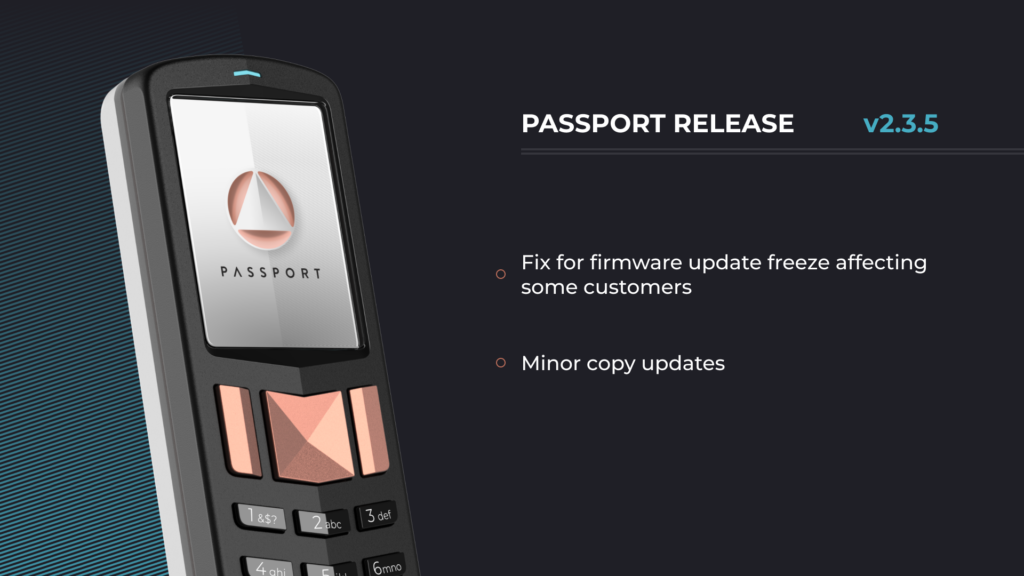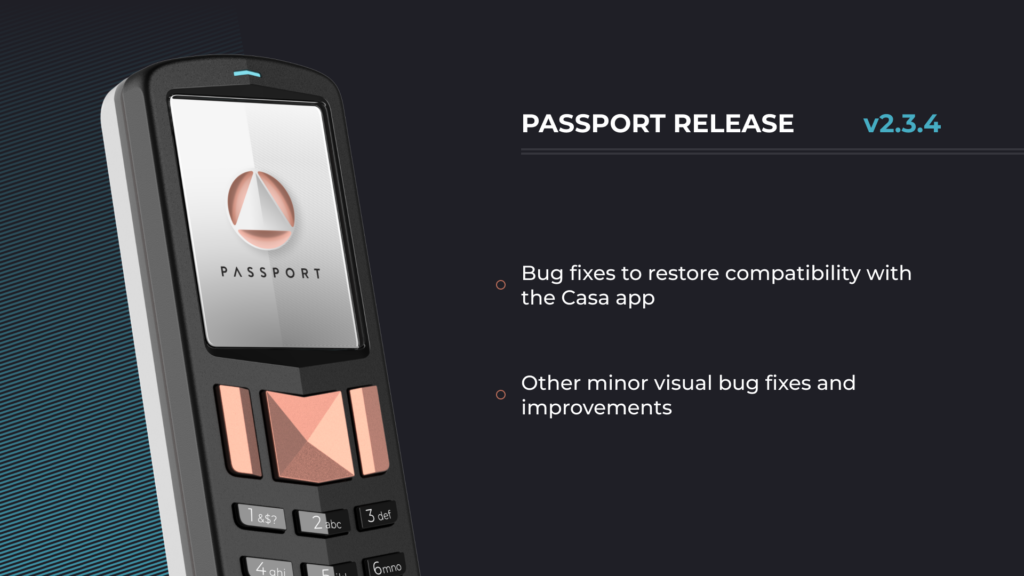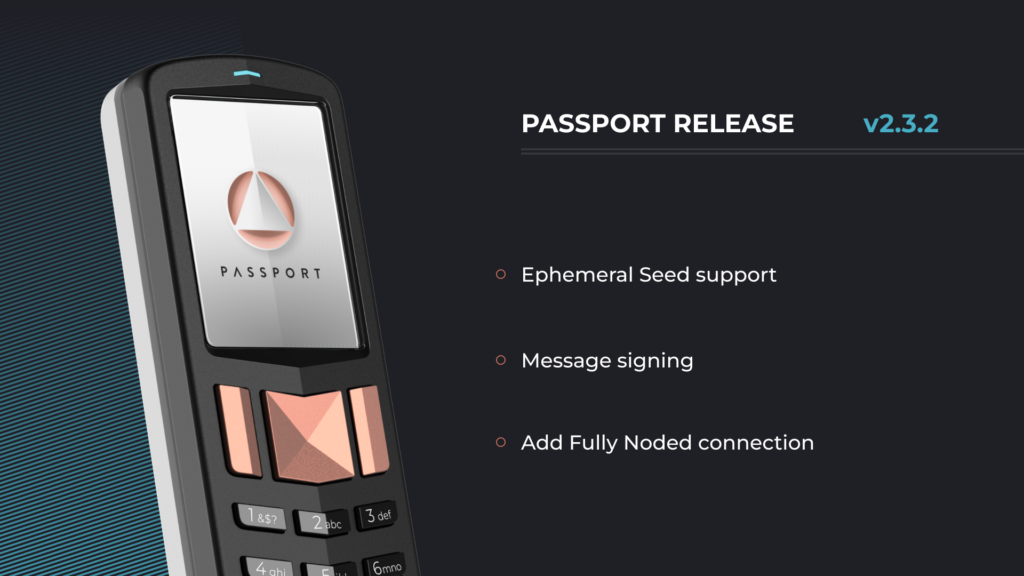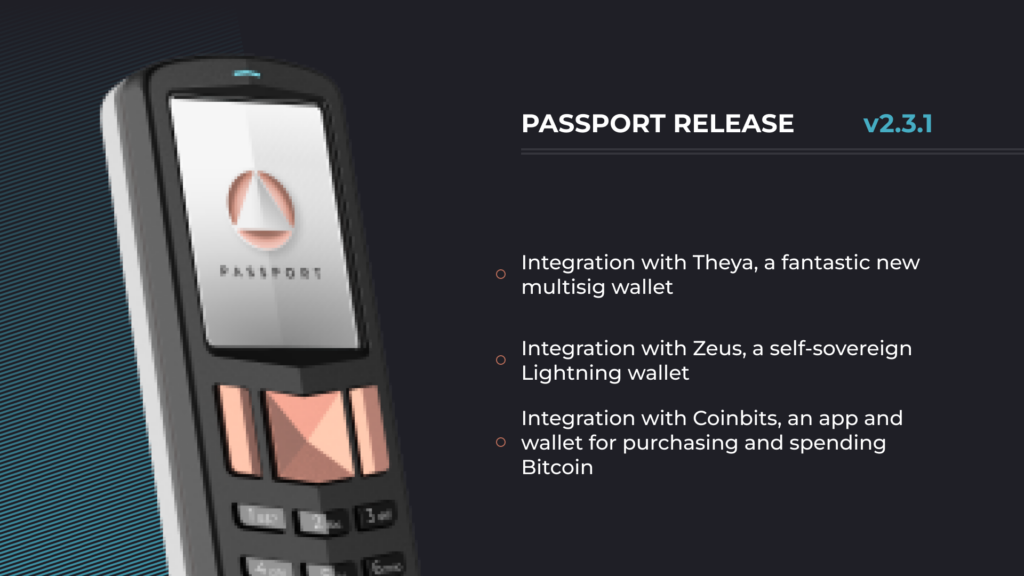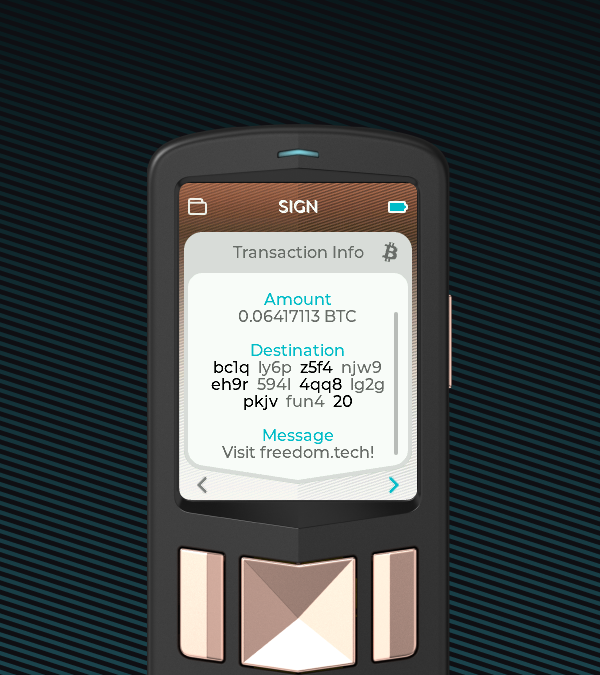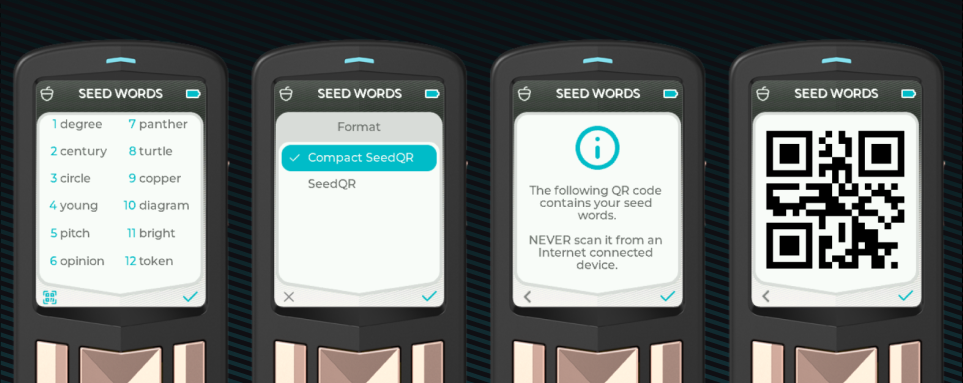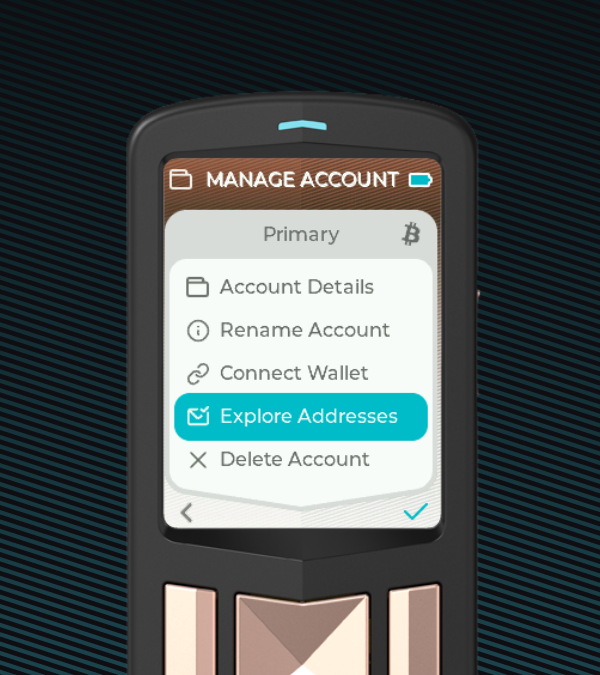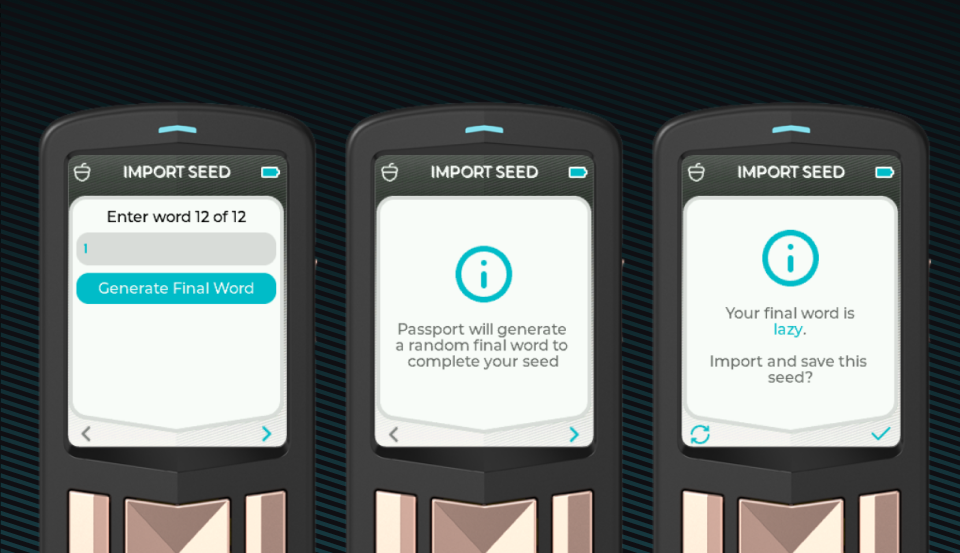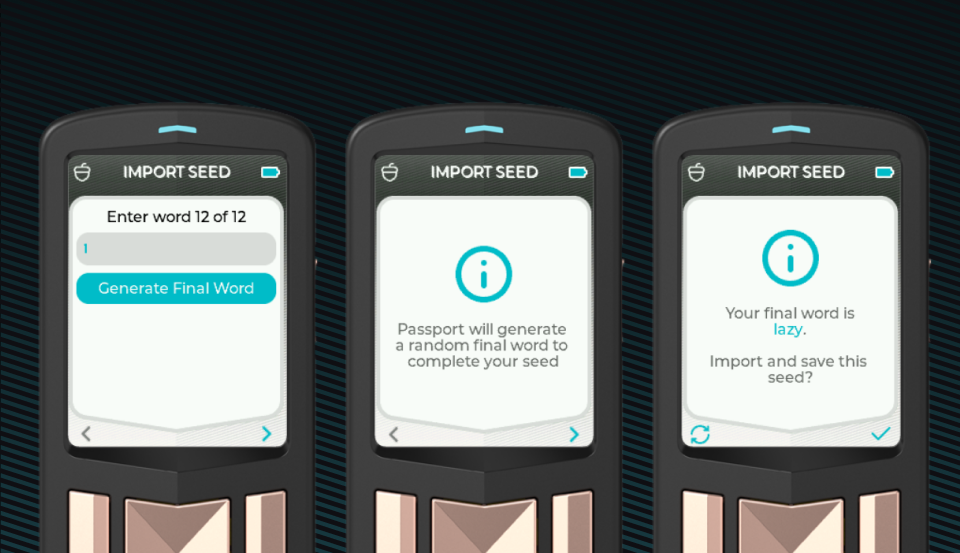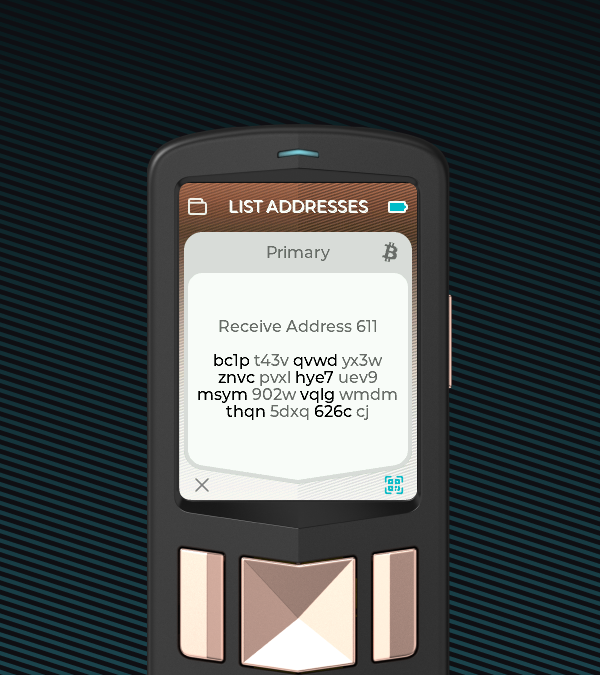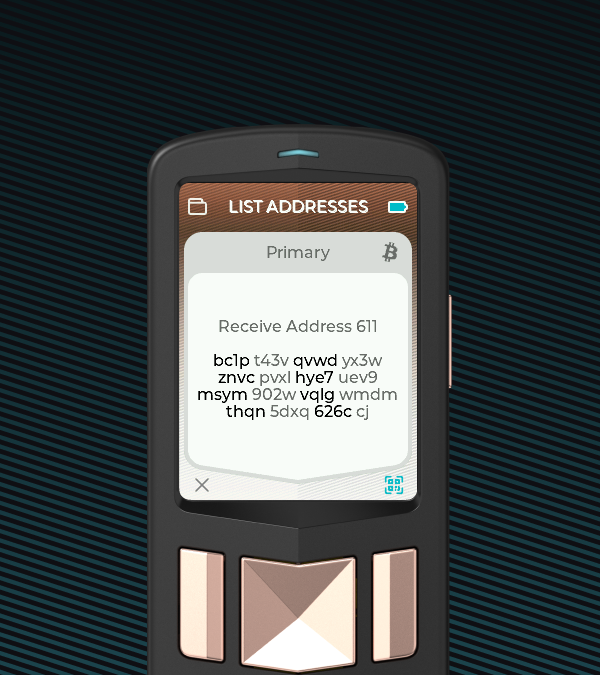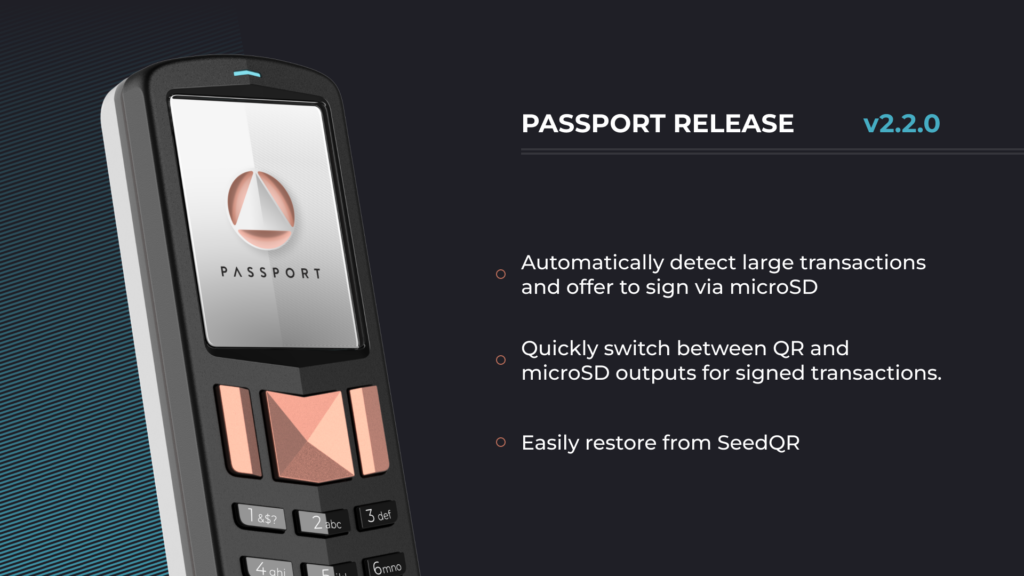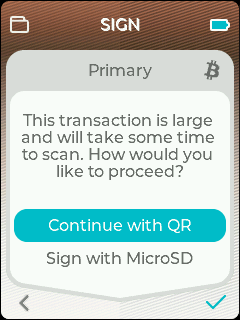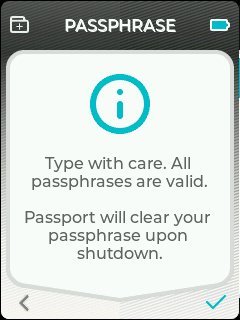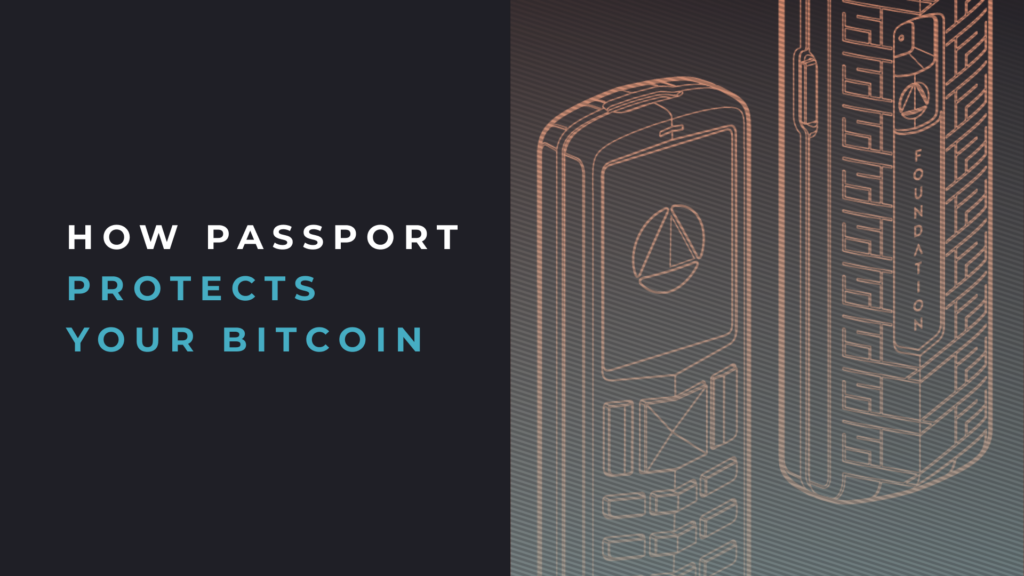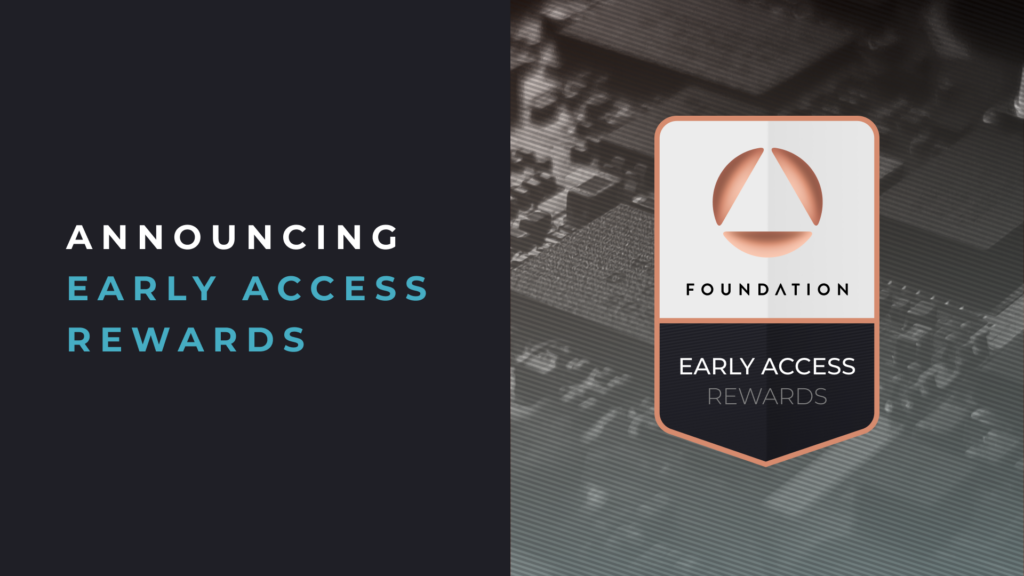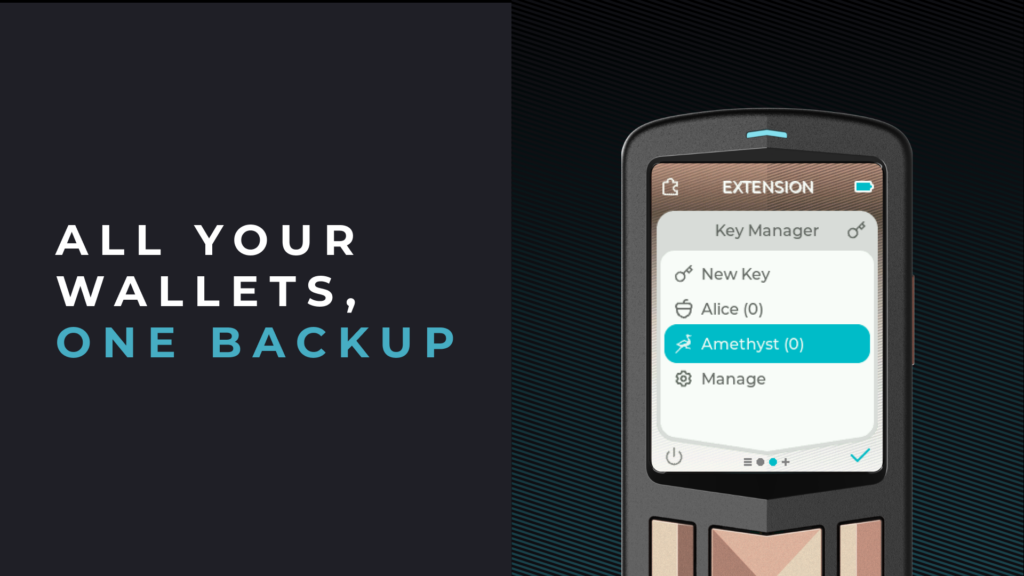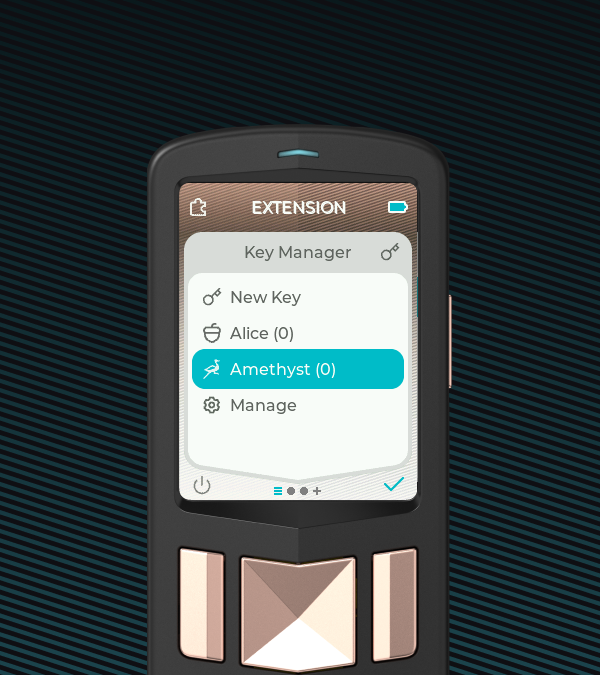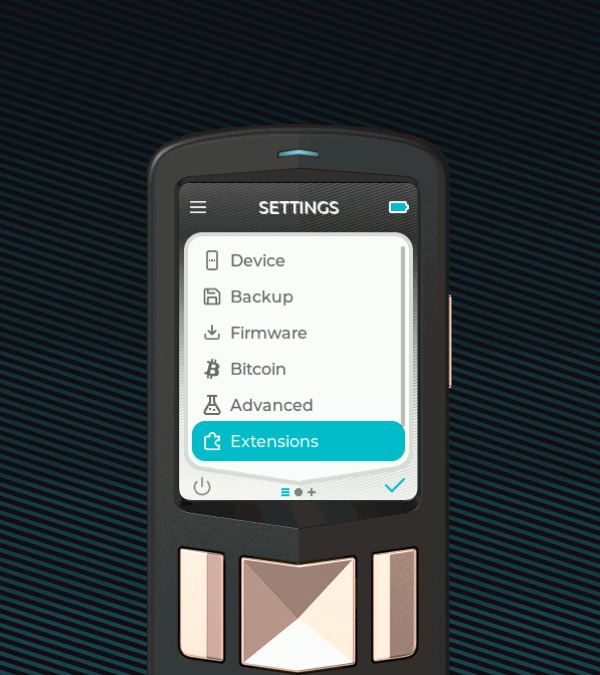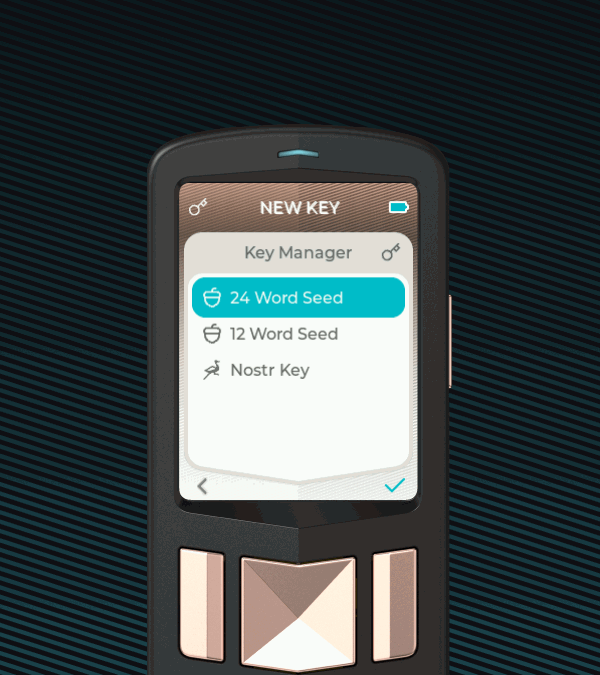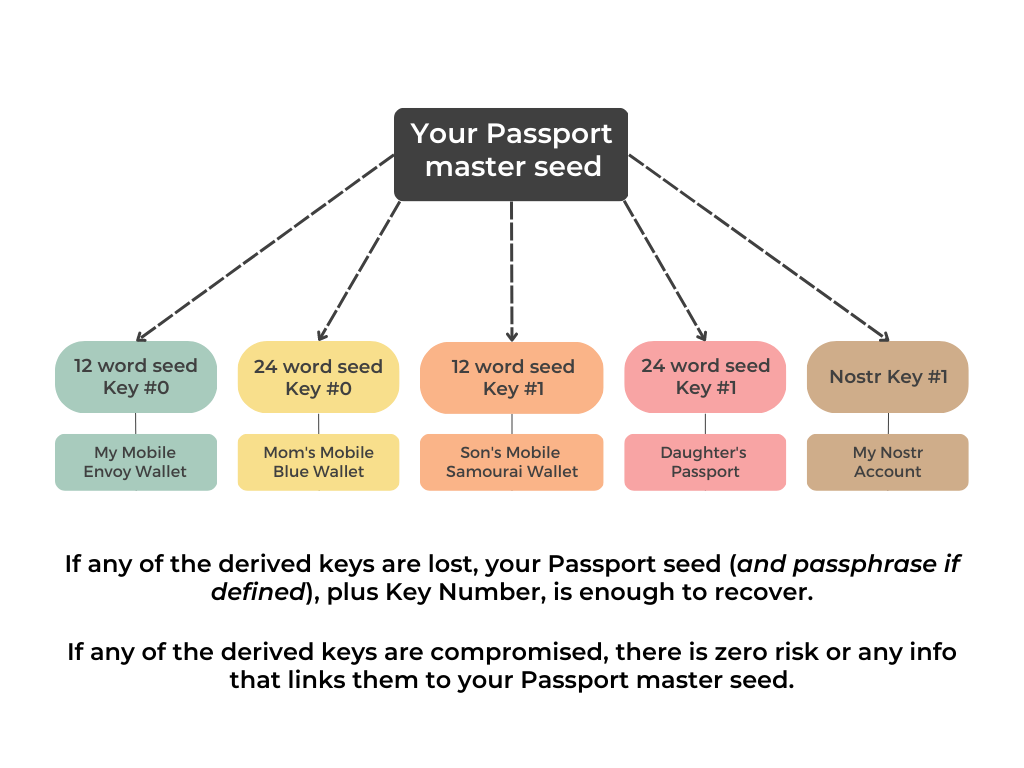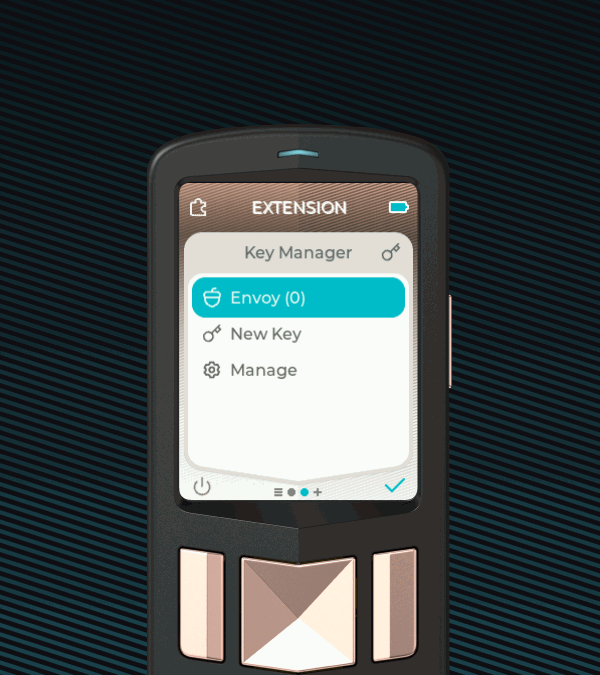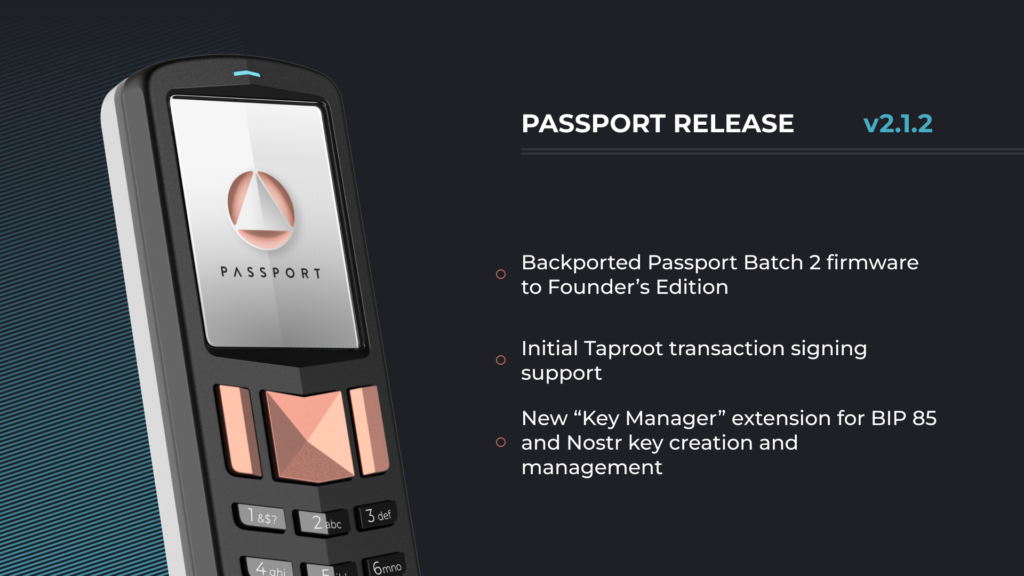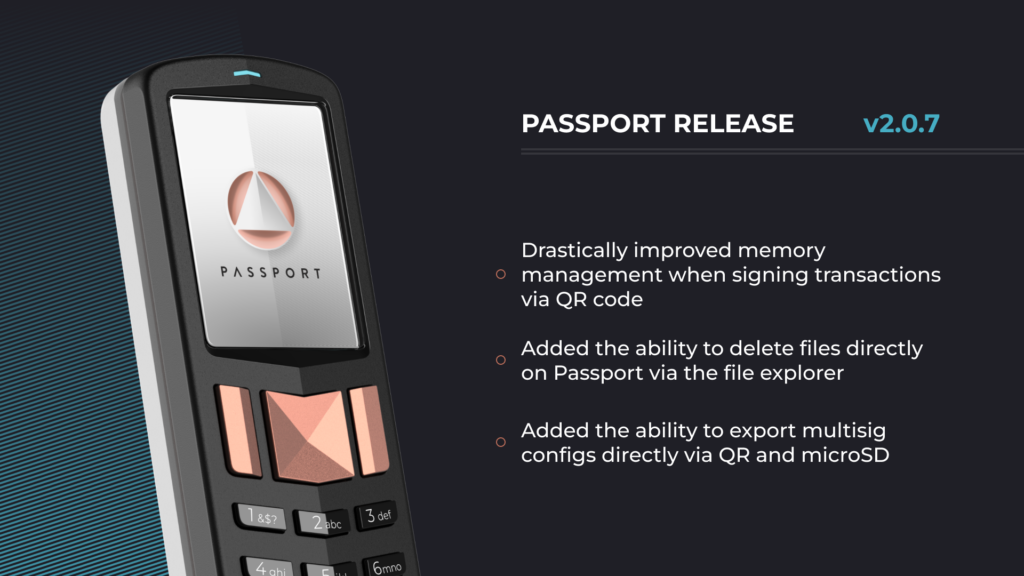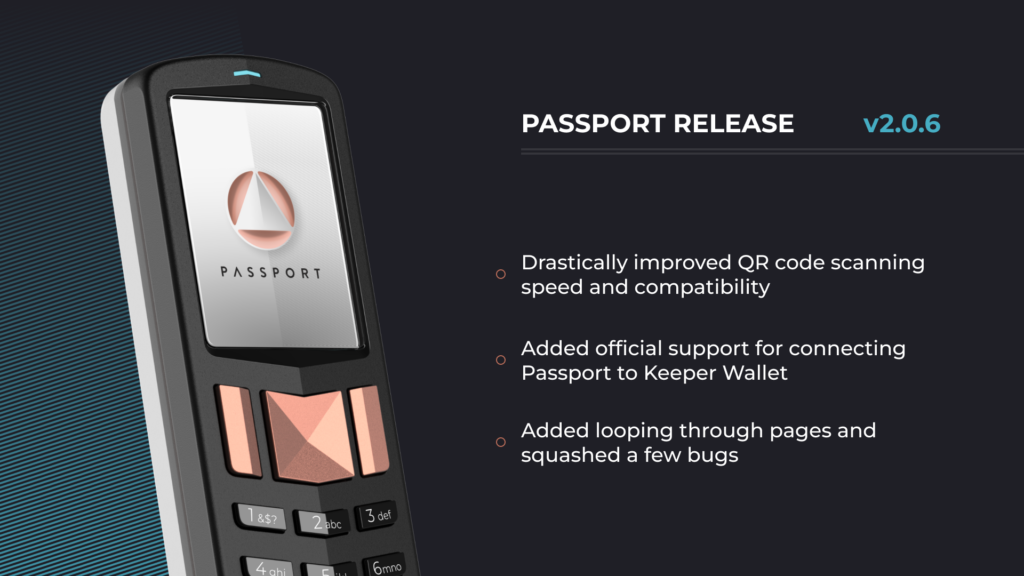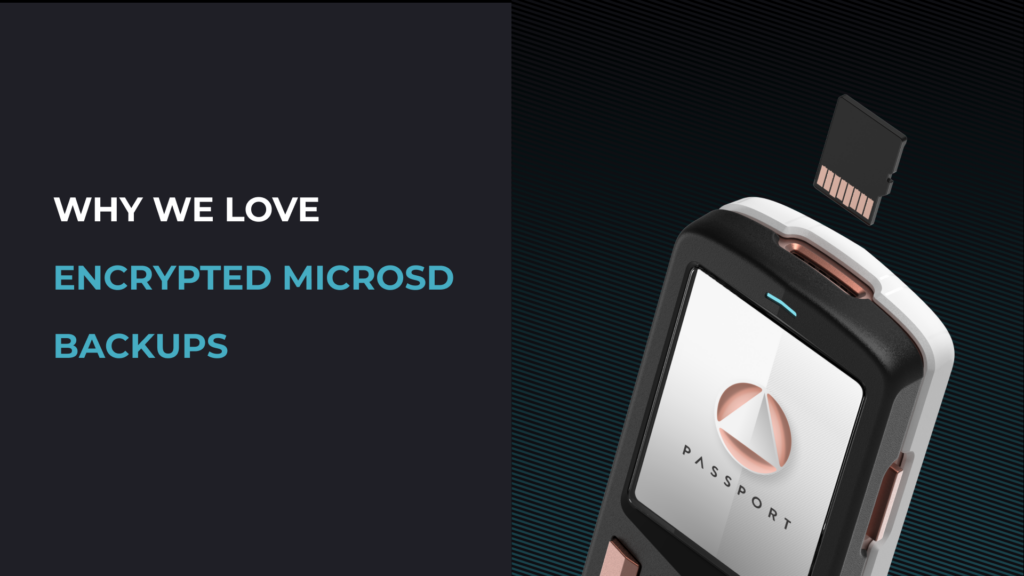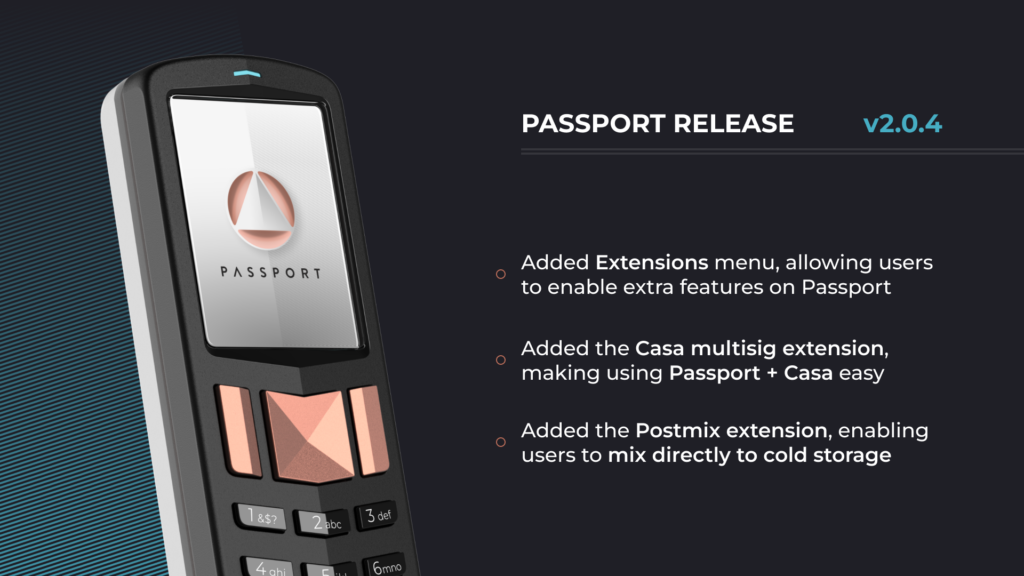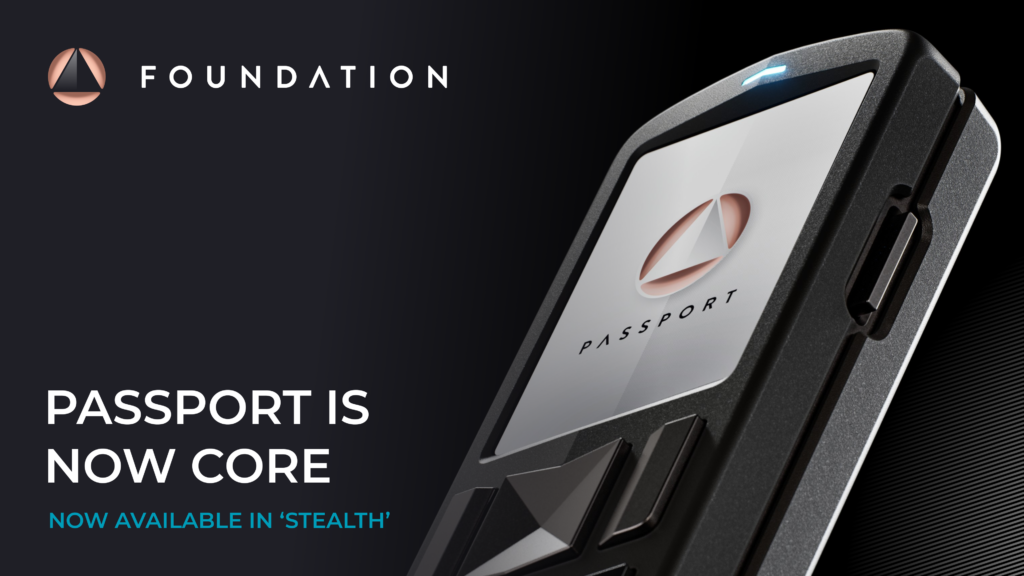
Five years ago, we started Foundation to build tools that empower you to take full control of your wealth, security, and privacy. From day one, we knew that hardware wallets needed to evolve – self-custody should be easy to use, intuitive, open-source, and secure without compromises.
We introduced our first generation Passport hardware wallet in mid 2020 and have been building ever since. Today, with many thousands of users and a growing suite of devices, we are excited to announce that Passport is now called ‘Passport Core’ and will live alongside our upcoming Passport Prime. And – by overwhelming customer demand – we’re introducing an exclusive Stealth colorway for Passport Core!
Stealth colorway Passport Core is now available to order, and begins shipping in six weeks. Please note that the Classic colorway is sold out due to overwhelming demand.
Passport Founder’s Edition: A Bold First Step

As Bitcoin adoption surged, we asked an important question: how will people secure their coins? Will they trust third-party custodians, or will they embrace self-sovereignty?
In 2020, existing hardware wallets made too many compromises – closed-source firmware, frustrating user interfaces, and security models that weren’t designed for the next generation of Bitcoiners. We knew the future demanded something better.
That’s why we built Passport Founder’s Edition. An elegant, open-source hardware wallet designed with sovereignty in mind. This first batch quickly sold out, proving that people were ready for a superior alternative.
What Made Founder’s Edition Special?
- Premium materials. A soft-touch plastic shell with a durable copper-plated zinc alloy frame.
- Intuitive design. A large screen with physical navigation pads and an alphanumeric keypad for seamless operation.
- Airgapped security. No USB, no Bluetooth, no wireless, only microSD and QR code transactions.
- Fully open source. Built with transparency, leveraging a battle-tested security architecture.
- Proudly assembled in the USA. Enabling us to be physically present to ensure security and quality standards.
The response was overwhelming, reinforcing our belief that Bitcoiners desired better tools. But this was just only the beginning.
Passport → Passport Core
As you know it today, Passport is now renamed to Passport Core. We believe it deserves its own identity as the #1-rated Bitcoin hardware wallet, offered alongside our newest Passport Prime device.

After the success of the Passport Founder’s Edition, we didn’t just sit back – we listened! We gathered feedback from early adopters and the broader Bitcoin community to understand what worked, what could be improved, and how we could refine Passport to make it even better.
One of the biggest challenges we faced was balancing top-tier security with accessibility. While the Founder’s Edition was a hit, we knew that continued Bitcoin adoption required a hardware wallet that was just as powerful, but even easier to use, more affordable, and more refined. So we introduced a second-generation Passport model originally referred to as Passport Batch 2.
Key Upgrades in Passport Core (previously ‘Batch 2’)
- More accessible pricing. We optimized production without compromising security and updated the electromechanical design, making Passport available for just $199 at launch – bringing self-custody to even more people.
- A refined, slimmer design. Nearly 20% thinner than Passport Founder’s Edition, improving ergonomics while maintaining its robust construction.
- Upgraded power system. We replaced AAA batteries with a widely available, replaceable Nokia BL-5C lithium-ion battery for longer battery life and a more user-friendly experience.
- Power-only USB-C charging. To preserve Passport’s air-gap while offering easier charging, we introduced a power-only USB-C port with no data connections.
- A high-resolution color display. A vibrant IPS screen significantly enhances readability and QR code scanning in all lighting conditions.
- Reinforced security. We kept our battle-tested STM processor and fully air-gapped design, and upgraded the secure element to the latest generation – ensuring the same uncompromising security.
We also reimagined the user experience. Passport Batch 2 introduced an updated interface designed to be simpler, more intuitive, and faster to navigate. This allowed users of all experience levels to seamlessly manage their Bitcoin without unnecessary complexity.
Introducing Passport Core in Stealth

The same security. The same seamless experience. But now, with a fresh new aesthetic.
Many of you have asked for more customization, and we’ve listened. While the Classic colorway remains as popular as ever, we’re excited to introduce a new look to meet our most frequent customer request!
Today, we’re officially announcing Passport Core in Stealth**,** a bold, refined new take on the hardware wallet you already trust. A sleek and modern design for those who prefer a more understated look.
Nothing about Passport Core security has changed, it’s still the same air-gapped, open-source, self-custody tool you trust. But now, you have the option to own a version that reflects your style.
Why Stealth?
As we ramped up production, demand for Passport Core remained incredibly strong, with the Classic colorway consistently selling out (we are sold out again today!). So, we decided to offer more choice, introducing the Stealth colorway as a new alternative for those who want a more discreet look.
- Aesthetic preference. A new colorway that aligns with the preferences of the Bitcoiners who prefer subtle, sleek designs.
- Same trusted security. Every security feature of Passport remains untouched, only the look has changed.
- More ways to self-custody. Your Bitcoin, your keys, your choice, now in a new aesthetic.
Demand remains high, and we anticipate that the traditional Classic colorway will remain out of stock.
Passport Core: One Standard, Two Colorways
Today, many thousands of Passport Core devices are in the hands of Bitcoiners across the globe, protecting their wealth and securing their sovereignty. Your trust, feedback, and unwavering support have helped shape Passport Core into the best Bitcoin hardware wallet on the market. Now, with two distinct colorways, Classic and Stealth, you have even more choice in how you secure your Bitcoin. Whether you prefer the original design or a more low-profile, discreet aesthetic, Passport Core delivers the same uncompromising security and usability.
The Foundation Product Family: Built for Freedom
At Foundation, our mission is to build tools that empower people to reclaim their freedom. With more ways than ever to take control of your Bitcoin and entire digital life, our product family continues to grow.
Here’s how each of them plays a role in that journey.
Passport Core
The trusted Bitcoin hardware wallet that sets the standard for self-custody. Now available in two colorways Classicand Stealth, Passport Core is fully air-gapped, open-source, and assembled in the USA.
Passport Prime
A first-of-its-kind personal security platform, Passport Prime goes beyond the hardware wallet. With 2FA, Bitcoin wallet, file storage, and more, Prime is designed to protect all aspects of your entire digital life.
Envoy Mobile Wallet
Envoy is more than just a Bitcoin wallet, it’s the perfect companion to Passport Core & Prime. With an intuitive interface, seamless onboarding, and powerful privacy tools, it’s the easiest way to send, receive, and manage Bitcoin securely.
Concierge Support
Self-custody can be intimidating, especially if you are new to Bitcoin. Concierge onboarding is a personalized 60-minute onboarding session for your Passport.
With our Vault Concierge bundle, receive 3 Passport Core and 2 hours of expert guidance to create a 2-of-3 multisig vault in Sparrow, BlueWallet, or Nunchuk. No privacy leaks by sharing wallet info with trusted third parties. No subscriptions. Priority support.
With three powerful products and our personalized onboarding support. Foundation is building a complete ecosystem for Bitcoin sovereignty and digital security.
Thank you for being part of this journey. 🧡