
We’re excited to announce that the latest version of Passport firmware – 2.3.0 – is now live! To download it, simply initiate the update from Envoy to be guided through the process.
WHAT’S CHANGED
We’re beyond thrilled to be able to release Passport firmware v2.3.0, including full Taproot support, revamped passphrase behavior, an all-new address explorer, master seed SeedQR export, 12-word seed phrase support, 12th/24th word generation for advanced users, and native OP_RETURN message viewing and signing.
This release is one of our largest to date and includes a massive amount of new features, improvements, and bug fixes.
For more details on each of the changes, keep reading below!
NEW FEATURES
- Say hello to full Taproot support in Passport 🥕
- Passport now has full support for sending and receiving using Taproot, making the combination of Envoy and Passport a powerful way to leverage the latest and greatest tech that Bitcoin has to offer.
- Note: existing Passport users will need to re-pair Passport to add Taproot-specific accounts (Envoy will automatically prompt you to do this the first time you enable Taproot).
- Envoy must be on v1.5.0 or greater to use Taproot in Envoy directly.
- Passport now has full support for verifying and displaying OP_RETURN messages directly on-screen.
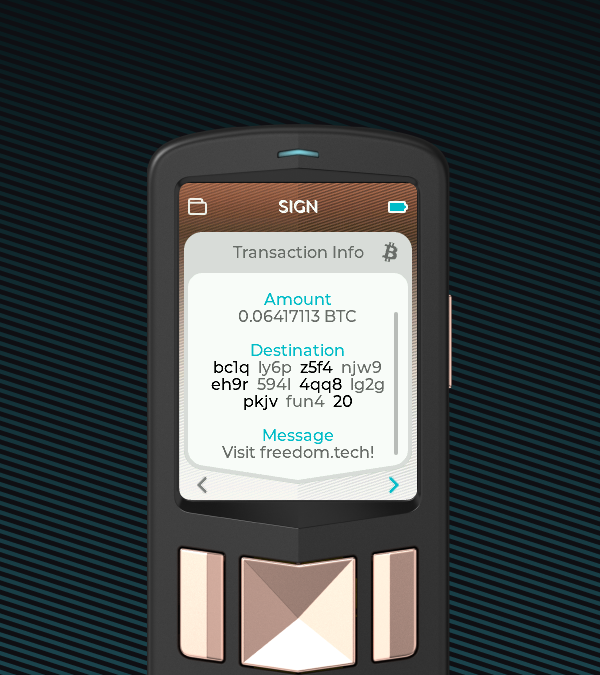
- Account and multisig configuration displays have been reworked to make them contextual to the currently active wallet.
- Previously additional accounts were displayed irrespective of there being a passphrase applied or not.
- Now, you’ll only see the account(s) specific to the currently active wallet. For example, if you’ve only ever used account #2 named
'Savings'under the passphrase123abc, then you’ll only see that account when the passphrase123abcis active. The same also applies to multisig configurations.
- You can now export Passport’s master seed phrase via SeedQR, if desired.
- Please note that this contains your seed phrase in a QR format, and so should be treated just as carefully as your seed phrase itself! Don’t scan it with your camera app, save it in an image, etc.
- Both Compact and standard SeedQR are supported.
- You can find the SeedQR export when viewing your seed phrase by using the left-select button to open the SeedQR export menu.
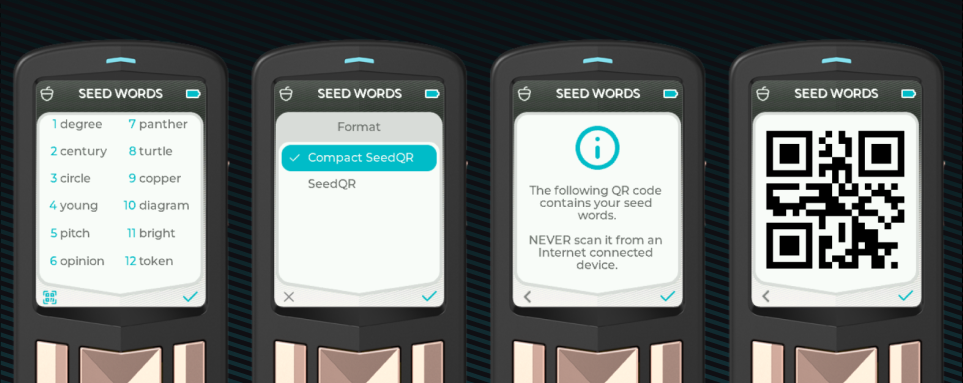
- We’ve added a brand new address explorer, allowing you to browse receive addresses directly on Passport and even display them as QR codes!
- Note that since Passport is an air-gapped wallet, it cannot know which addresses have or have not been used, or what your balance is.
- You can easily access the new address explorer under the “Manage Account” section of each account.
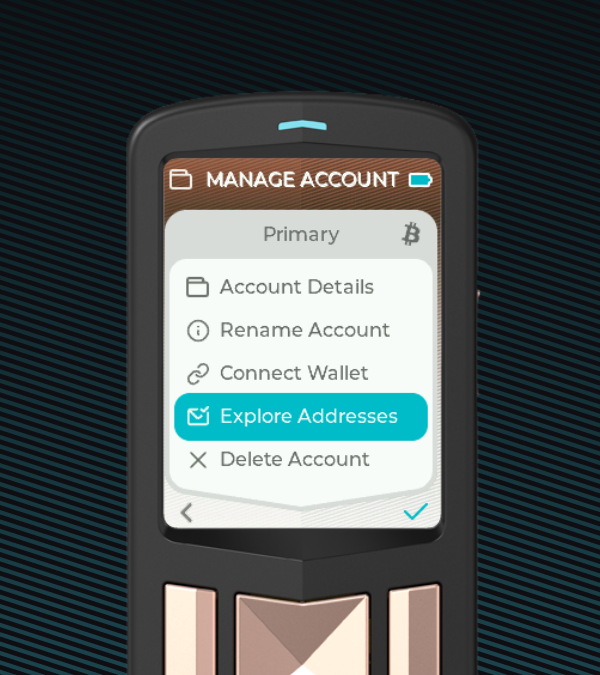
- Passport now allows the creation of 12 word seed phrases, and defaults to 12 word seed phrases during onboarding.
- Users can still choose 24 word seed phrases if desired.
- We’ve gone in-depth in a past blog post on why, but 12 word seed phrases are more secure than necessary and easier to backup and recover than 24 word seed phrases. If you’re curious for more background, read our blog post:
- Advanced users can now generate 11 or 23 words offline, import into Passport, and Passport will automatically calculate the checksum 12th or 24th word when importing the new seed.
- Note that if a seed is generated outside of Passport, we cannot guarantee it was done securely! There have been many cases recently of users improperly generating a seed phrase (i.e. not providing enough randomness/entropy) and having funds stolen as soon as they send them to the new seed.
- We always recommend allowing Passport to generate new seeds for you unless you are an advanced user that understands the risks with manual seed generation via dice rolls etc.
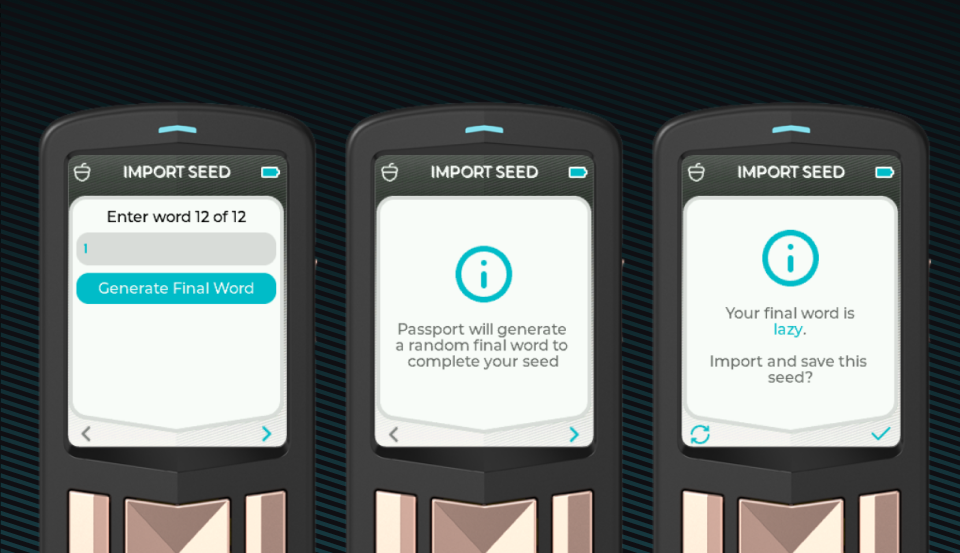
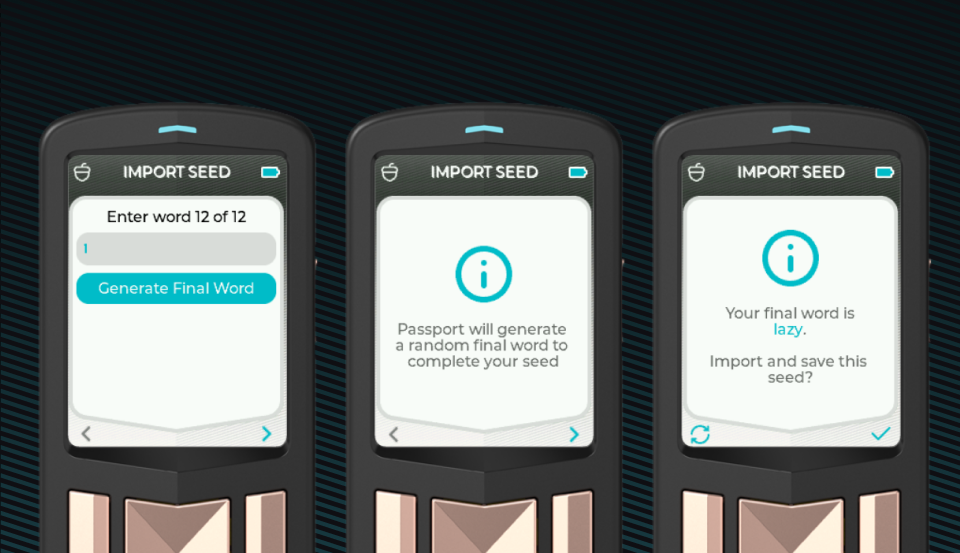
- You can now set a custom name for your Passport!
- This name will be displayed on boot, making it easier to distinguish between your various Passport devices.
- This new setting can be found under Device > Device Name in settings.
- You can now check the exact percentage of battery Passport has in the settings under Device > Battery.
IMPROVEMENTS
- We’ve improved address display based on the Bitcoin Design guidelines, making it easier than ever to verify addresses on Passport!
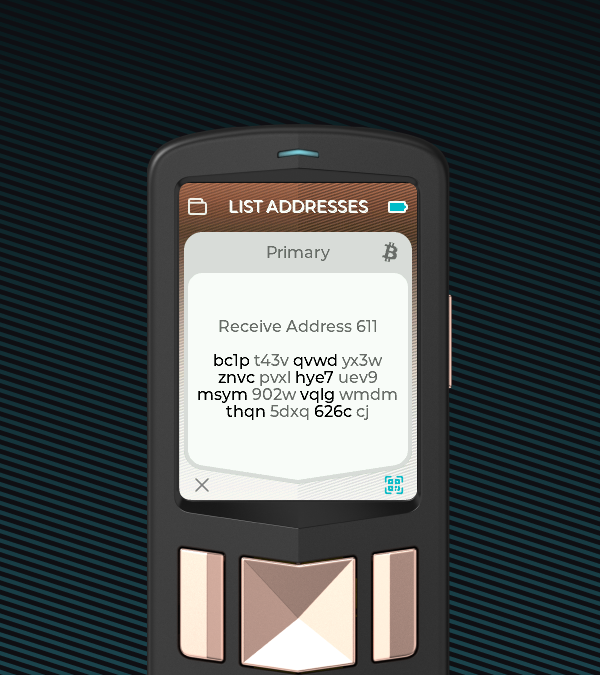
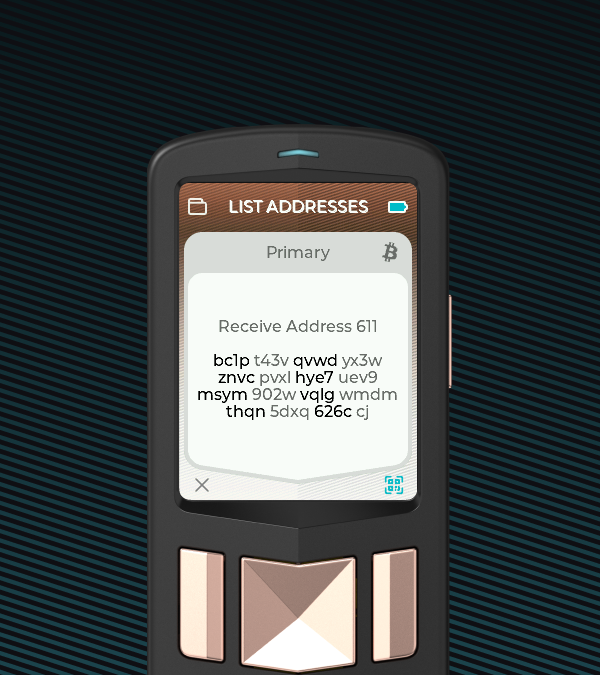
- Verifying addresses on Passport is now significantly faster.
- Passport now only prompts a single/multisig wallet type choice when verifying addresses if there is a multisig config imported for the active wallet fingerprint.
- Users can now optionally display the seed words on-screen when first setting up Passport and using encrypted backups.
- Improved how headers are displayed when creating or importing seeds to better reflect which step of the process a user is on.
- Added a prompt to users setting up Passport to ensure they are in a private or secure place before carrying out the setup process.
- Removed an unnecessary prompt to select or delete firmware when going through the firmware update flow.
- Removed unnecessary imports in the firmware compilation process, optimizing Passport firmware size.
- Backups can now be restored from anywhere on a microSD card, not just from the “proper”
backupsfolder. - Browsing files on microSD no longer has a 20 file limit.
- Improved minor error message dialogues.
- Auto-shutdown has been lengthened for the onboarding process to avoid accidental shutdowns during onboarding.
- Improved the success icon when verifying addresses.
- Verifying reproducible builds of Passport firmware is now possible without granting Docker root permissions.
- Wasabi Wallet has been removed from the list of export options.
BUG FIXES
- Fixed an incorrect warning dialogue when backing out of a manual encrypted backup.
- Key Manager seed export no longer displays a setup screen that was there by mistake.
- Fixed an issue where you couldn’t go back in the Predictive text explainers.
- Fixed an issue where pressing back on SeedQR recovery screens would throw an error.
- Fixed an issue where using the
#character in an account name would break account name display. - Fixed a minor bottom menu selection display bug after exporting to SeedQR
- Fixed a minor visual issue where the header would start scrolling in FE because it was too long.
- Security words can only be enabled if you input the pin again correctly now.
- Thanks to @backtopyramidone on Github for the report!
- Improved the setup flow after resetting Passport to prevent a potential bug.
VERIFYING, REPRODUCING, AND INSTALLING PASSPORT FIRMWARE
If you’d like to verify and install the latest version of Passport manually, you can follow our guide on the topic here: Firmware Update support page
If you’d like to take the additional step of testing the reproducibility of Passport’s firmware, you can follow our guide on the topic here: Reproducibility Guide